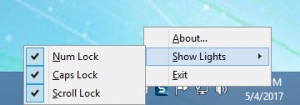Keyboard Lights
3.3
Size: 1.61 MB
Downloads: 2723
Platform: Windows (All Versions)
According to developer Vovsoft, this application’s purpose is to display the status of the Num Lock, Caps Lock and Scroll Lock keys. Press the Num Lock key to enable the numeric lock, and Keyboard Lights will briefly bring up a popup notification informing you that Num Lock is ON. Press the Num Lock key again to disable the numeric lock, and Keyboard Lights will briefly bring up a popup informing you that Num Lock is OFF. The same goes for Caps Lock and Scroll Lock.
A standard setup wizard will help you install Keyboard Lights on your Windows PC. Said wizard will want to create a Keyboard Lights desktop shortcut and set it so that Keyboard Lights automatically runs at startup. When you’re done with the installation and launch Keyboard Lights for the first time, you’ll be asked to provide your email address.
While Keyboard Lights is up and running, you will see a keyboard icon in the system tray. Left clicking the icon brings up a prompt that says "VOVSOFT Keyboard Lights indicates status of keys." Right clicking the icon brings up the following three options:
1. About – opens the About menu.
2. Show Lights – choose how the application displays notifications.
3. Exit – close the application.
As you can see from the Quick Look video that accompanies this article, Keyboard Lights will bring up a popup notification whenever you press the Num Lock, Caps Lock or Scroll Lock key. Thanks to this popup notification you’ll know if Num Lock, Caps Lock and Scroll Lock are on or off. The problem is that the notification goes away too quickly and you might miss it.
There is another, even bigger problem. Let's say that you want to know if Num Lock is on or off. Keyboard Lights doesn't display its current status, it displays the key's status only when you turn it on or off. So if you want to know Num Lock's status, your only option is to needlessly turn it on or off.
Keyboard Lights isn’t freeware, it’s shareware and it’s priced at $9.99 at the time of writing this. If I were you, I’d get AlomWare Lights instead. It does a better job and it's free!
Whenever you press the Num Lock key, Keyboard Lights will bring up a popup notification and tell you if Num Lock is on or off. The same goes for Caps Lock and Scroll Lock.
Pros
A straightforward setup wizard will help you install Keyboard Lights on your PC. A popup notification will show up when you press the Num, Caps, or Scroll Lock key. From the Show Lights menu you can change how Keyboard Lights displays notifications.
Cons
Keyboard Lights is shareware and until you pay ten bucks to get a license, it’ll will display a nag screen at startup. The popup notification goes away too fast. You can't see a key's current status; the status is displayed only when you turn it on and when you switch it off. Keyboard Lights is useless if your keyboard has LED lights for Num, Caps and Scroll Lock.
Keyboard Lights
3.3
Download
Keyboard Lights Awards

Keyboard Lights Editor’s Review Rating
Keyboard Lights has been reviewed by George Norman on 04 May 2017. Based on the user interface, features and complexity, Findmysoft has rated Keyboard Lights 3 out of 5 stars, naming it Very Good